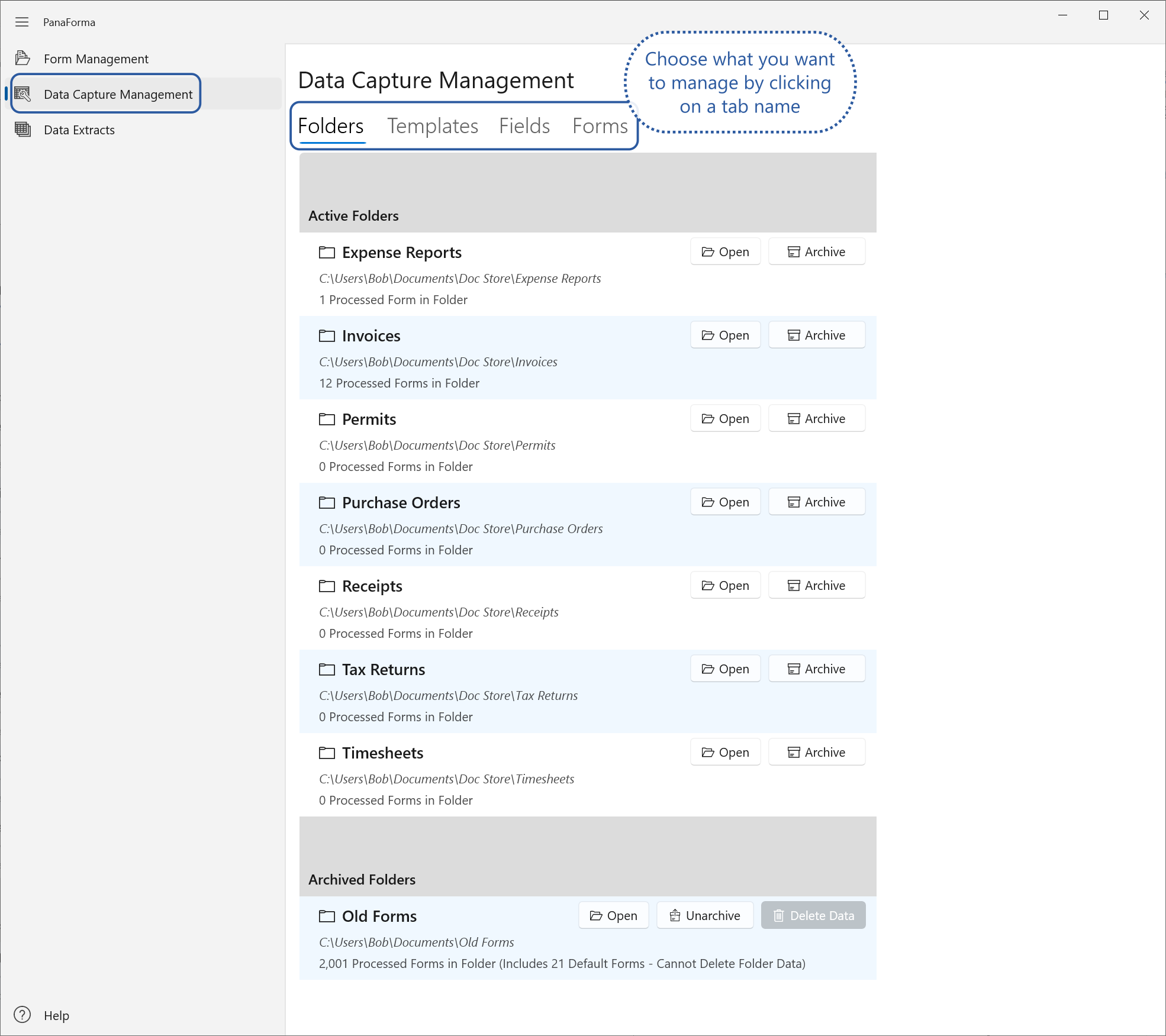
The Data Capture Management screen is where you:
Click on the tabs under the screen title to switch between views of the different item types.
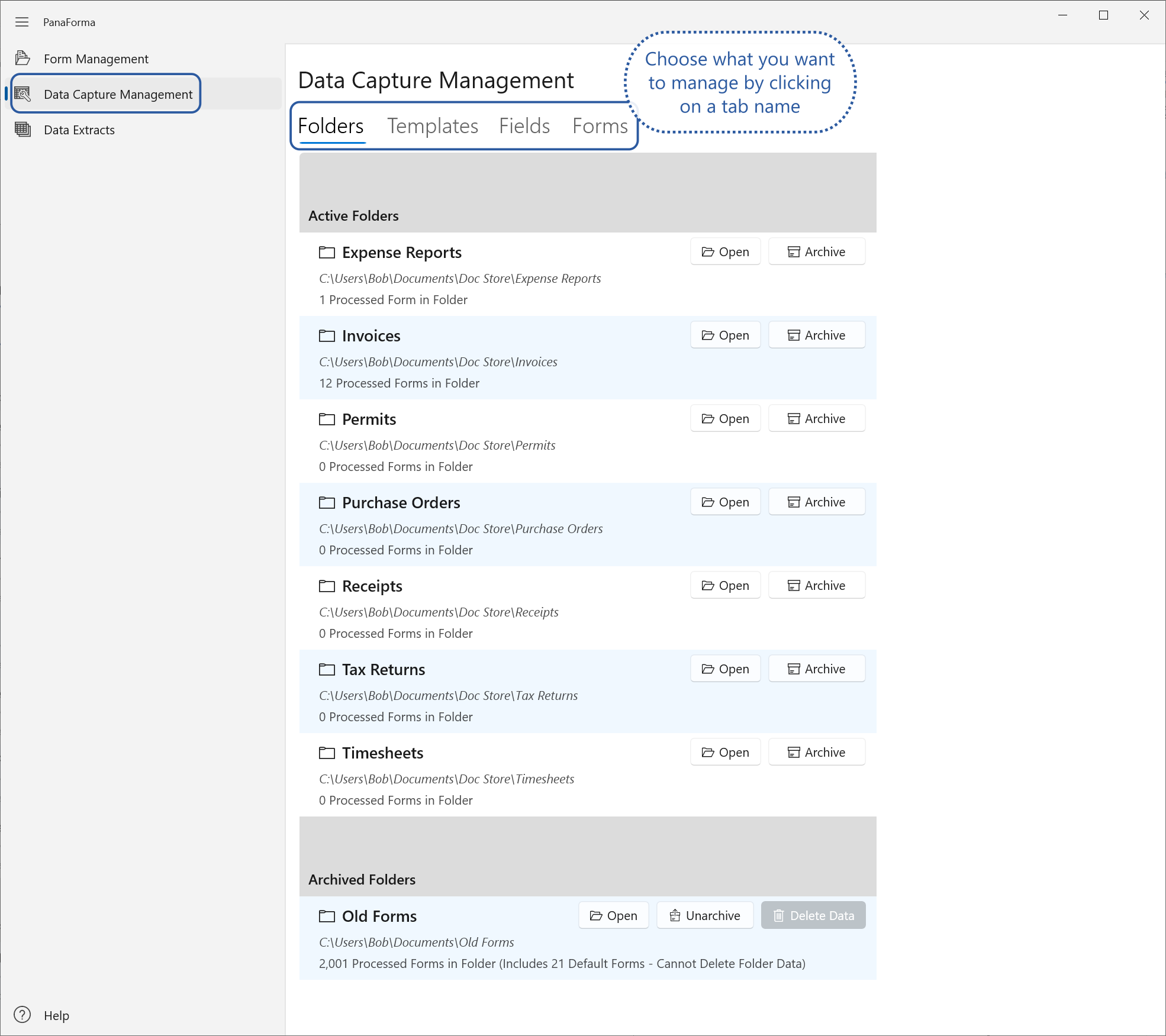
Folders on the Folder management tab are split into two groups: Active and Archived. In both groups you can open each Folder in Windows Explorer by clicking on the "Open" button.
You can set an Active folder as Archived. Setting a folder to archived will not remove any data captured from forms in the folder. The forms will be marked as archived however, which will allow them to be easily filtered out of data extracts, if required. A folder set as archived will not appear in the folder list on the Form Management screen.
You can un-archive archived folders. This will restore the folder to the folder list on the Form Management screen. Any forms in the folder with captured data will no longer be marked as folder archived, however they may still be marked as archived due to their Template, or as an individual Form.
An archived folder may be deleted. When deleted, the actual folder and files on disk are not removed, but in PanaForma, any form data that was captured from PDF form files in the folder will be permanently deleted.
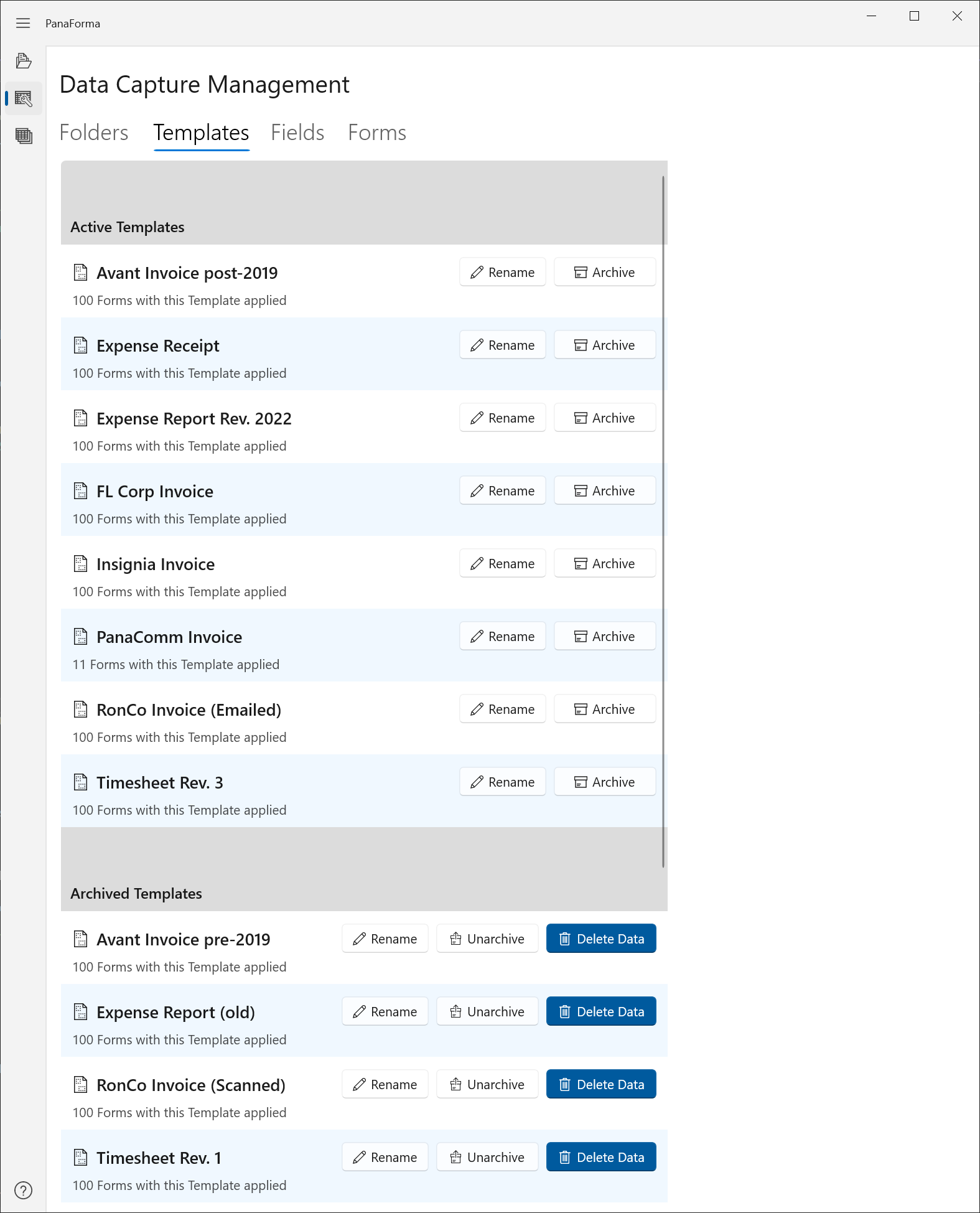
Templates on the Template management tab are split into two groups: Active and Archived. Any Template can be renamed, but the new name you choose must not be already use by another Template.
You can set an Active Template as Archived. Setting a Template to archived will not remove any data captured from forms with the Template applied. The forms will be marked as archived however, which will allow them to be easily filtered out of data extracts, if required. A Template set as archived will not appear in the drop-down menu for applying a Template to a form on the Form Management screen.
You can un-archive archived Templates. This will restore the Template to the Template drop-down menu on the Form Management screen, where it can be applied to unprocessed forms. Any forms with the Template applied will no longer be marked as Template archived, however they may still be marked as archived due to their Folder, or as an individual Form.
An archived Template may be deleted. When a Template is deleted, the PDF form files on disk with the Template applied are not removed, but in PanaForma, any form data that was captured from PDF forms with the Template applied will be permanently deleted.
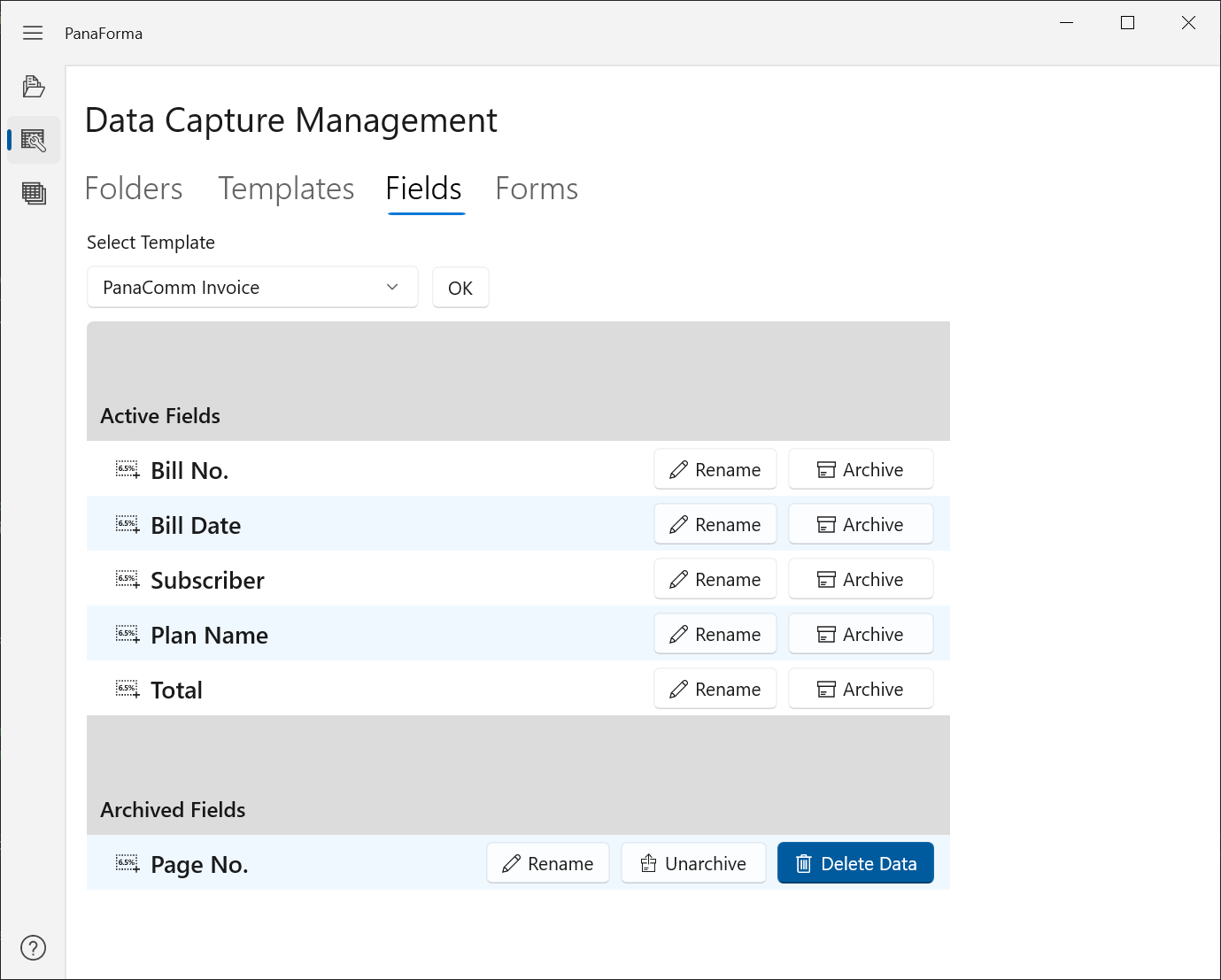
On the Fields management tab, you may view all the Fields of a single Template by choosing a Template from the drop-down menu, and clicking OK. Fields on the Fields management tab are split into two groups: Active and Archived. Any Field can be renamed and Field names do not need to be unique, however it's best to choose a descriptive and unique name to avoid confusion.
You can set an Active Field as Archived. Setting a Field to archived will not remove any data captured from forms with the Field's Template applied. A Field set as archived will not appear in the list of Fields in the right panel of the Management screen, nor will its selection box appear on the PDF form page.
If a Template with archived Fields is applied to a form, the archived Fields will not appear, and no values will be captured for them. If an archived Field is later un-archived, it will again appear on the forms with the Template. If the Field was archived after the Template was applied to the form, the Field will be restored with its original value. If however the Field was archived before the Template was applied to the form, it will be set as Disabled, and will need to be re-enabled in order to capture a value from its selection location.
An archived Field may be deleted. Once deleted, the Field can no longer be un-archived, and any values captured by the Field will be permanently deleted.
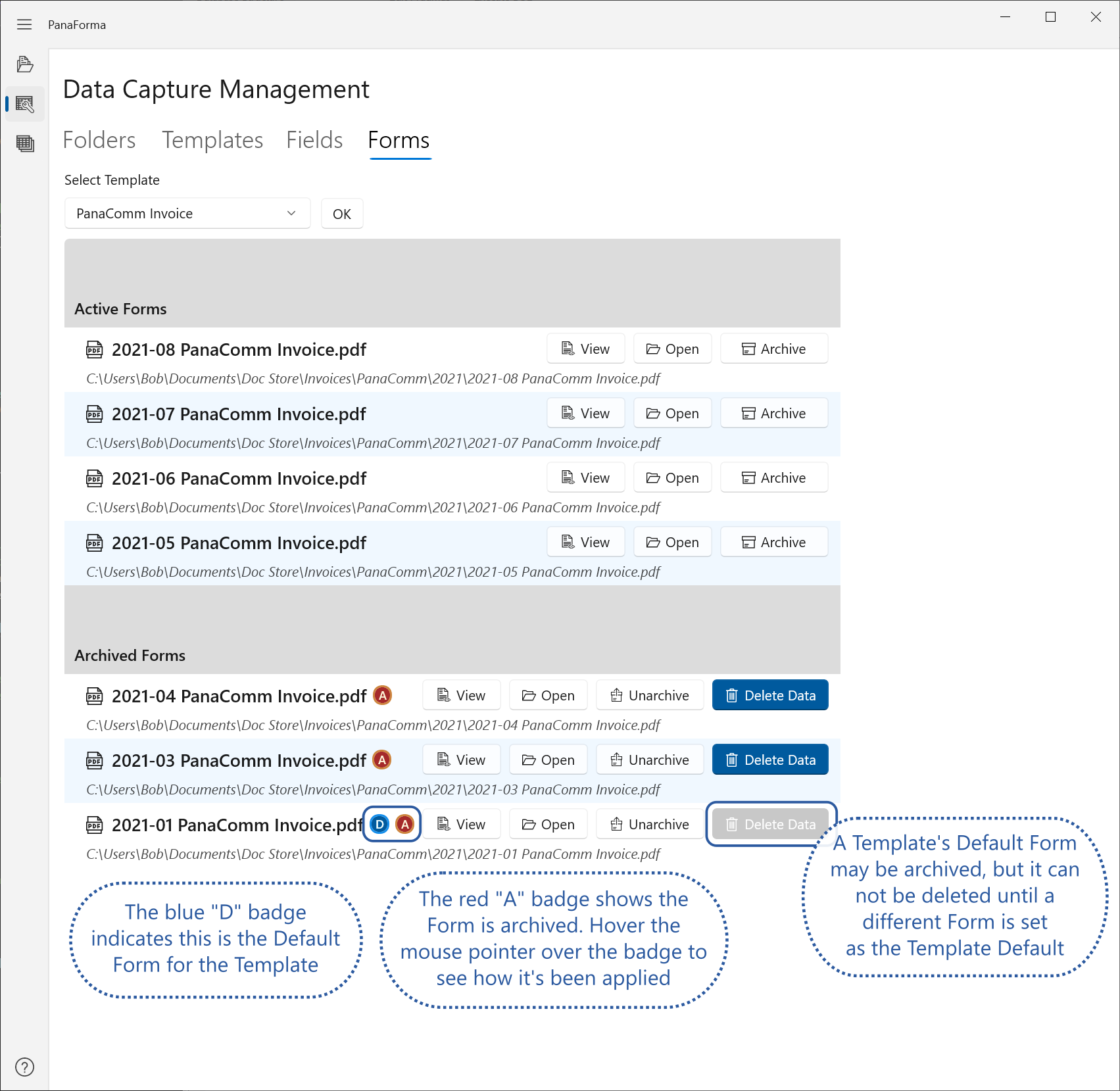
On the Forms management tab, you may view all the Forms of a single Template by choosing a Template from the drop-down menu, and clicking OK. Forms on the Forms management tab are split into two groups: Active and Archived.
A Form may be viewed on the Form Management screen by clicking the "View" button. If the Form is archived by its Folder, the View button will be disabled. You may open the PDF form file's folder in Windows Explorer by clicking the "Open" button.
You can set an Active form as Archived. Setting a form to archived will not remove any data captured from the form, however it will allow it to be easily filtered out of data extracts, if required. To un-archive a Form click the "Unarchive" button.
Note: A Form may be set as archived in up to three ways:
When a form is archived, a red "A" badge will appear next to its name. Hover the mouse pointer over the badge to a see a tool-tip showing the reasons why the form is set as archived
If a Form is archived due to its folder or Template, it cannot be un-archived on the Forms management tab. Instead, the associated folder or Template must be un-archived.
An archived Form may be deleted if it is not the Default form for its Template. Deletion does not delete the actual PDF file on disk. Only the form data in PanaForma is deleted. Once deleted, the Form can no longer be un-archived, and any values captured by the Form will be permanently deleted. After deletion, if the form's folder is not also archived or deleted, the form will appear in the folder list on the Form Management screen as "Unprocessed".